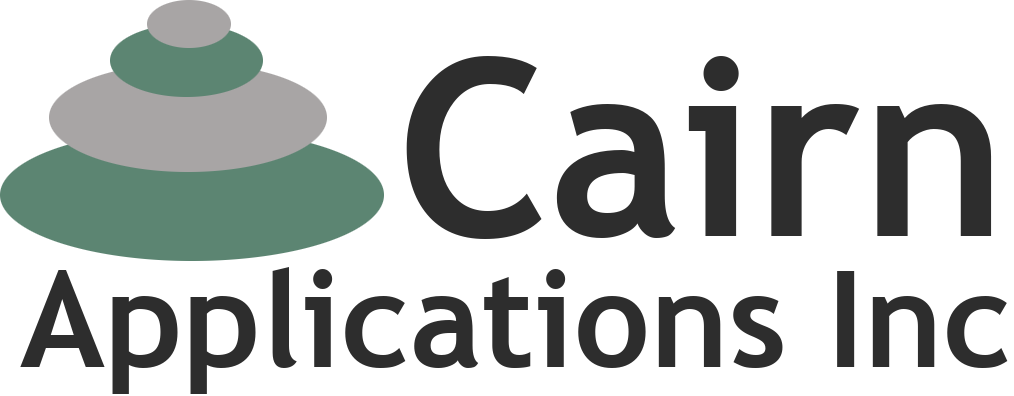Missing Page
Cairn Applications is continuously upgrading this web site and some files get changed or removed. Your request has been logged and we will update our system as soon as possible to redirect requests for this resource appropriately. For immediate needs, please feel free to call us at (603) 546-6751 or send us an email at support@cairnapps.com.
We look forward to speaking with you.